Resources
Microsoft 365 Resource Accounts
Resource accounts are Microsoft 365 accounts used to represent a shared resource, such as group or society. They can be accessed by multiple users using their own accounts and can be used to send and receive emails.
Tech Crew owns the resource account [email protected]. Using this resource account over the main email
means the email will show up as being sent from the University of Warwick:
- There will be no External tag on the email preview from a University of Warwick mailbox.
- There will not be a warning about the email being sent from an external source.
- This email is an
.ac.ukaddress and so can be used to sign up for services that require an education email.
Accessing Resource Accounts
resource owner/IT Services. :::
- Login to your personal University of Warwick email account at https://outlook.office.com/mail/
- Click on your profile icon in the top right corner and select Open another mailbox
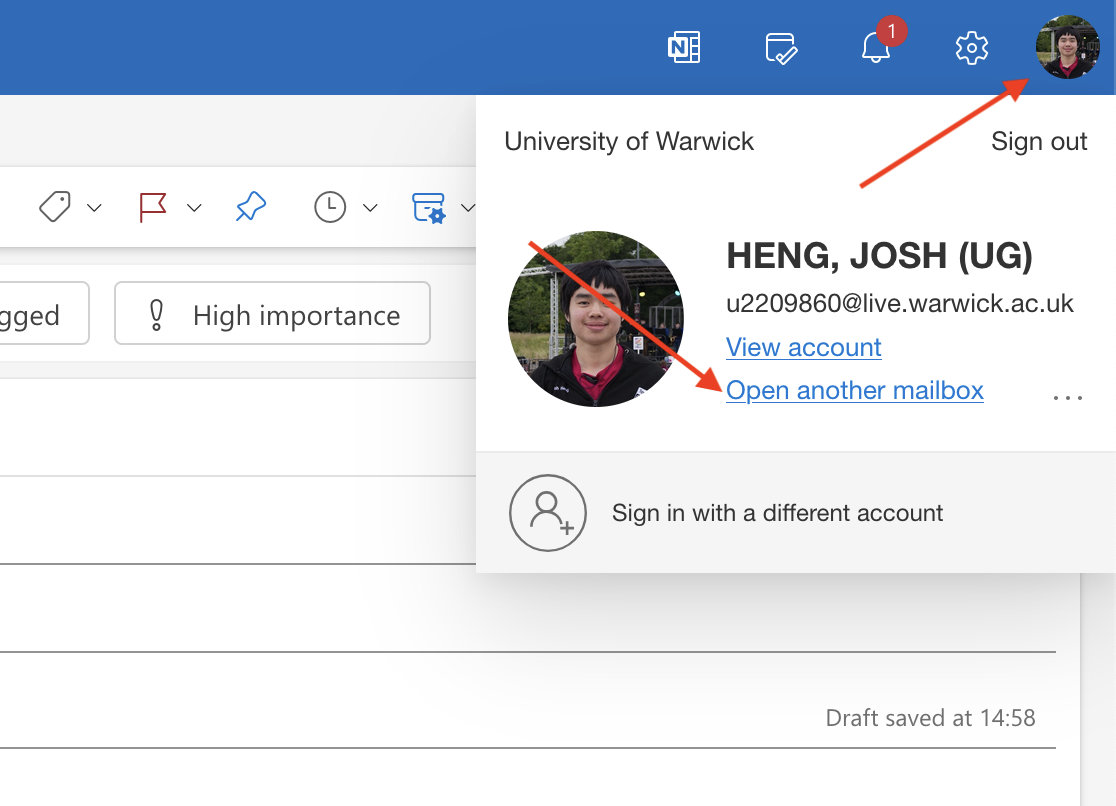
- Enter the email address of the resource account you want to access (e.g.
[email protected]) and click Open.
If you have access to this mailbox, it will open in a new tab. Otherwise, you will see an error message.
https://outlook.office.com/mail/[email-address] (e.g.https://outlook.office.com/mail/[email protected]). :::
Resource Account Forwarding
In order to easily see emails which are sent to the resource account, it is possible to set up mail forwarding/redirection to an alternative email address:
- Login to the resource account using the steps above.
- Click on the settings cog in the top right corner and go to Email -> Rules.
- Create a new rule with a condition of Apply to all messages and an action of Forward to or Redirect to.
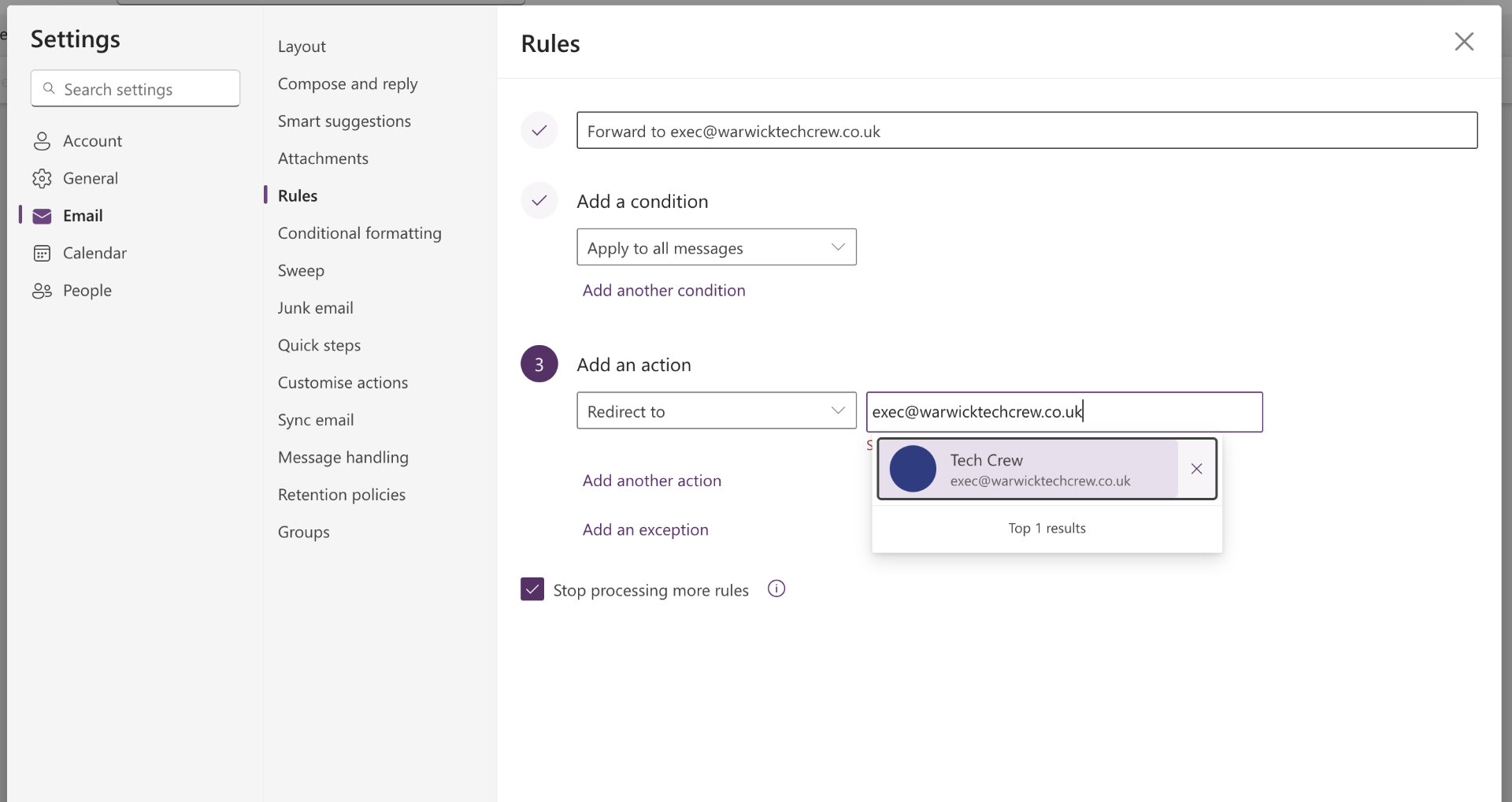
- Forward to will forward the email like you would do manually, so it will appear to originate from the resource account address.
- Redirect to will redirect the email with it appearing to originate from the original sender address.
warwicktechcrew resource account already has this setup to [email protected]. :::Administrating Resource Accounts
Resource accounts have an owner, (optionally) a secondary owner and additional accounts with Full Access/Send As permissions. These can be changed by contacting the Warwick IT Helpdesk (note - many of the forms here are only available to Staff/PGR).
Whilst anyone can be added to a mailbox, you may need to be Staff/PGR to be made an owner and to manage the mailbox through the service desk.