Resources
Finance
As part of Warwick SU, Tech Crew has a society account and must follow all the SU regulations. Sometimes finance can get a little complicated - please don't hesitate to reach out to the Treasurer if you need any assistance.
Money Request Forms (MRFs)
Money Request Forms are the way to request money from the society account. For most purchases, it is easiest to first purchase the item using your own funds (ensuring to obtain and keep a receipt) and then 'request' this to be paid bank in a bank transfer. Alternatively, the payee can be paid directly by the SU by entering their bank details in the MRF instead.
Online MRFs are can take a while to be reimbursed - they must be approved by the Treasurer, Societies Coordinator (SU) and Finance Office (SU) before they are paid out, so can sometimes take up to two weeks before they arrive in your account. Large purchases above £2k also need to go through Manager approval.
Warwick SU's finance system has an undocumented 'Master' dashboard which shows all MRFs that you have access to. This can be very useful, especially if you are part of multiple societies.
Submitting an MRF
Requesting money back from a show (e.g. for set/stage)? Generally, these MRFs should be made to the society behind the show, and not Tech Crew, otherwise these may be rejected by the SU. If you are not a member of the society, you can ask the producer to submit an MRF on your behalf - just send them the documents to submit and your bank details!
There are two ways to submit an MRF: online, or through a physical form. Generally, the physical form is only used for larger purchases which require the use of the SU credit card. These instructions will cover submitting an MRF online.
- Log in to the Warwick SU website, click on your initials in the top right, click on
Tech Crew then click on Finances. Alternatively, go straight to
https://www.warwicksu.com/sgf/4251/Home/Dashboard.
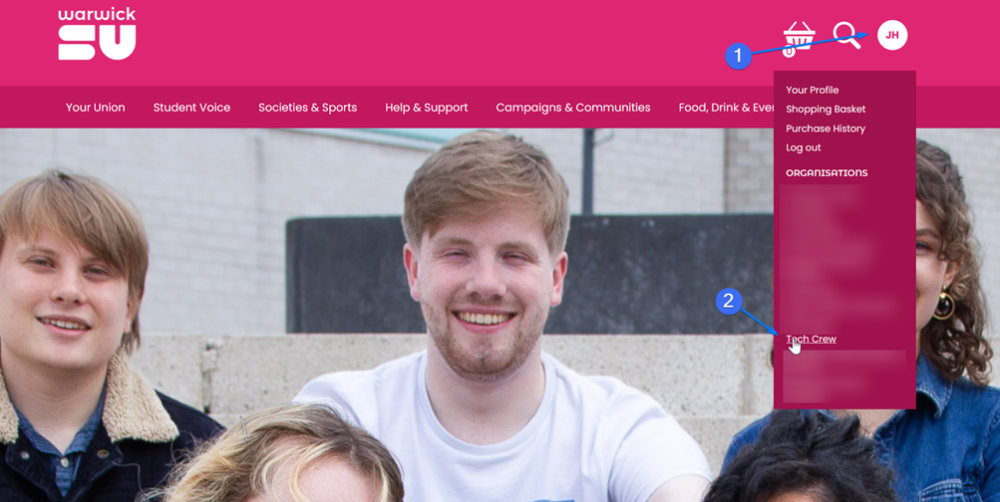
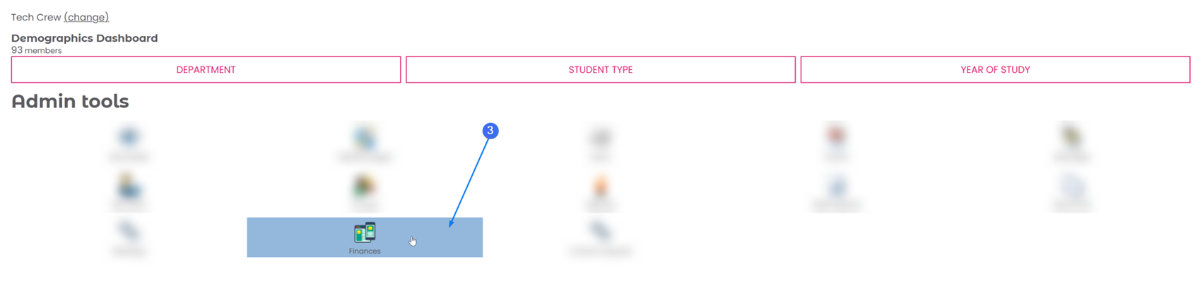
- Click New Money Request.
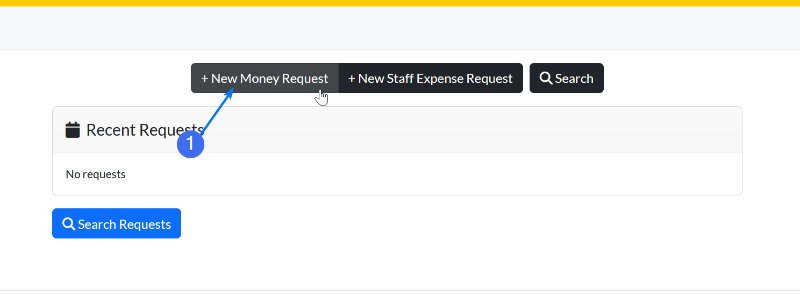
- Fill in the form with the details of the payment. This should include:
- Request Type: Reimbursement
- Payable to: Who is being reimbursed
- Payment method: Bank transfer
- Bank Sort Code/Bank Account: Payee bank details
- Brief Description: What the reimbursement is for
- Justification: A brief explanation of why the item/service was purchased
- Gross Amount: How much to reimburse
- Account: Which Tech Crew account to take the money from. Please ask the Treasurer if you are unsure.
- Upload Receipt: Upload a receipt that proves the purchase. This can also be an invoice, as long as it clearly says it has been paid. Otherwise, you can also upload a screenshot of a bank statement showing the transaction. Note: you must click Upload to actually upload the image.
- Click on Create, and then make sure to click Submit to send your MRF to the Treasurer for approval.
- Notify the Treasurer that you have submitted the MRF.
Claiming Mileage
Mileage can be claimed for Tech Crew events at a rate of 27p per mile. This can be claimed by filling in the Mileage Form and submitting this within an MRF as the 'receipt'.
Claiming Time/Work
In some rare cases, you may be able to claim for time worked during a hire. This is generally only for a larger hires with the University itself, and will be clearly stated beforehand. This can be claimed by filling in the Payments to Other Students Form and then emailing this to [email protected], stating the hire, hours worked and amount to be paid. This email can then be printed and used as the receipt in an MRF.
More Urgent Payments
If you need to make a payment urgently and cannot pay for it yourself first, please contact the Treasurer and they can arrange for the SU to pay the payee directly using the SU credit card or a same-day bank transfer. This can typically incur a small cost to the society, so should be avoided where possible.
Public Liability Insurance (PLI)
Tech Crew is covered under Warwick SU's public liability insurance, which protects us against claims made by third parties (i.e., members of the public). While PLI is not a legal requirement, many third parties we work with request proof of our coverage, so it's good to be aware that we're protected through the SU!
Budgets and Transparency
As of 2024, Tech Crew is aiming to be more transparent with its finances to its members. At the start of the academic year, the Treasurer will request exec members to submit a spending plan for the year for each of their roles before allocating budgets. This (alongside with general information about Tech Crew finances) can be shared with any Tech Crew member upon request - please just DM or speak to the Treasurer.