Shortlink
CallTime
CallTime is the recommended tool for scheduling rehearsals. Each show will generally have its own CallTime production, which will contain the availability of everyone involved.
Upon making a Production, a link can be sent to Cast/Crew and to Admins. These links will allow people to claim a role and input their availability (which can sync between multiple productions if the user is logged in), or to view everyone's availability and schedule rehearsals respectively.
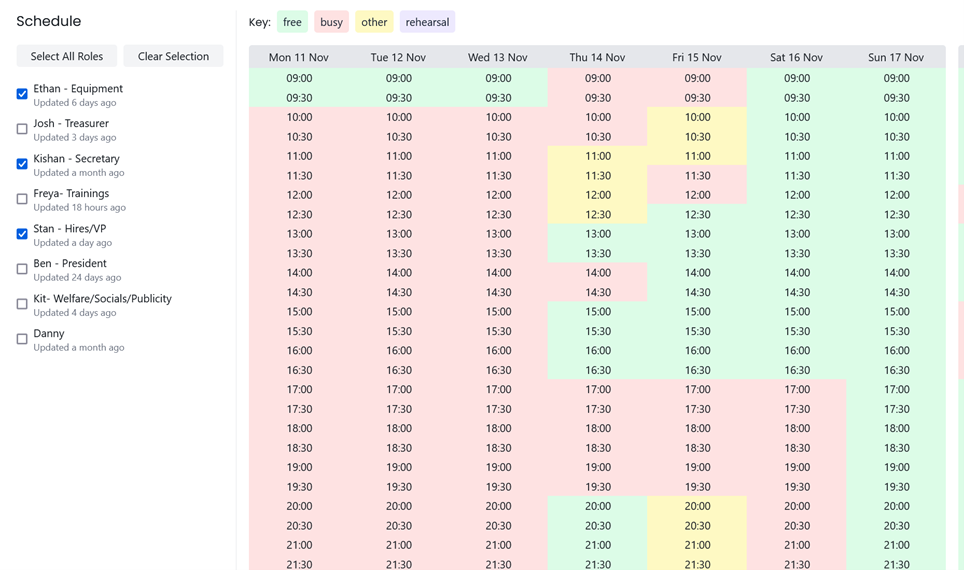
Changing Production Date of a Previous Event
CallTime has an annoying feature where once the production date of an event has passed, you can no longer access it. This is unhelpful for post-show meetings such as Show Debriefs.
To get around this, you can change the production date of the event to a future date using the following steps:
These steps assume that you were previously an admin member of that CallTime production, i.e. it appears on your Productions page.
These instructions are also made for Firefox, but other browsers (e.g. Chrome) should have a similar process
- Find the key for the production
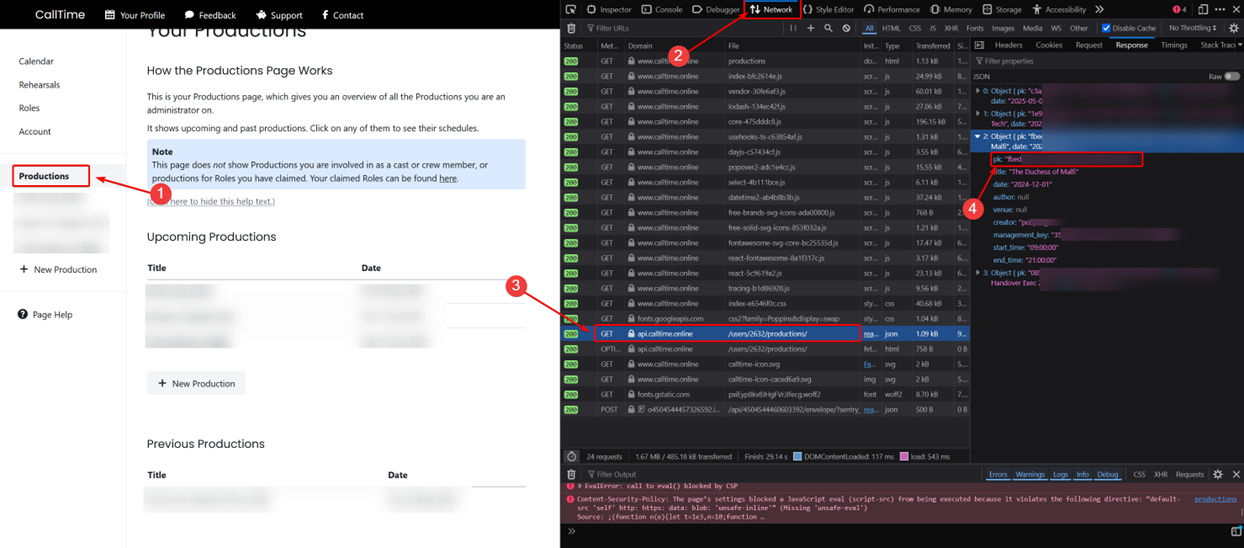
- Go to the CallTime Productions page (Circle 1)
- Open the Web Inspector by pressing CTRL+SHIFT+I or right-clicking and selecting Inspect
- Go to the Network tab (Circle 2)
- Find the GET request made to
/users/[id]/productions/and click on it (Circle 3) - Go to the Response tab, find the correct production and copy the
pkvalue (Circle 4)
- Make a PUT request to
https://api.calltime.online/users/[id]/productions/[key]/, containing a body of{"date":"YYYY-MM-DD"}.- The easiest way to do this is to open the Web Inspector again, update the name/date of an existing production that
you can see and then right-clicking this request and clicking Edit and Resend. You can then update the production
key in the URL and the request body.
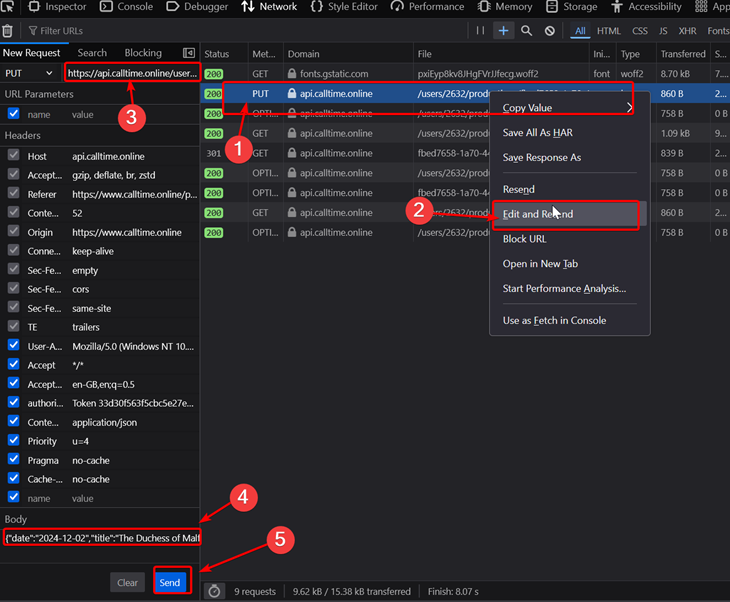
- You could also do this manually using a tool like Postman or Curl, but this will require adding additional headers (e.g. for authorisation)
- The easiest way to do this is to open the Web Inspector again, update the name/date of an existing production that
you can see and then right-clicking this request and clicking Edit and Resend. You can then update the production
key in the URL and the request body.